고정 헤더 영역
상세 컨텐츠
본문
The Method Matters: Screenshot vs. PrintingWindows 10, macOS, and many browsers allow you to “print” any page to a PDF file. Older versions of Windows also contain the built-in ability to “print” any file to XPS, a PDF-like alternative. Just go to the web page you want, select File Print, and choose “Microsoft Print to PDF” (if you have it) or “Microsoft XPS Document Writer” (if you don’t). In macOS, click the “PDF” button on the Print dialog.Given this, you might be wondering why capturing a screenshot of a webpage even matters. Wouldn’t it be simple enough to just Press Ctrl+P and convert a web page into a PDF or XPS?While PDF is great for documents, it has an inherent shortcoming when it comes to preserving a webpage. Regardless of the document creator you use, it functions as a virtual printer, which any shortcomings the physical printing process would have (poor column alignment, advertisements overlapping the text, etc.) will appear in the document created by the virtual printer. Further, if the website in question has a specific “print view” to alleviate the aforementioned issues, that means you’re not preserving the webpage as it appears, but preserving the webpage as it is formatted for printing.When you use a screen capture tool, you’re not churning the webpage through a document creator.
You’re capturing—pixel for pixel—exactly what you see on the screen. Not only is that useful for archival purposes, as you’re getting an exact 1:1 representation of the webpage, but you’re also able to show other people exactly how the page looks as oppose to exactly how the page prints.With that in mind, let’s look at three techniques you can use to capture an entire webpage in a single screenshot: standalone screen capture tools, browser plugins, and a handy web-based service that works wherever you are. Option One: Capture a Webpage with a Standalone Screenshot ToolWhile the vast majority of operating systems have a built in screen capture tool, that tool is typically pretty basic.
It might do a fine job capturing parts of your screen, but it won’t have the bells and whistles necessary to capture a whole webpage.Fortunately, there are tons of third party tools that sport “scrolling capture” or “full page” capture, wherein the screenshot tool will scroll through the webpage for you capturing and stitch the screenshots into one continuous image. The screen capture tool I’ve used for ages, (Windows, $20, seen above), has this feature; triggered by a toolbar button or by pressing Ctrl+Alt+PrtScn. Note: You can still download the older, free version of FastStone Capture from (although this version lacks newer features, it does have scrolling capture). (Windows, free) also has a scrolling capture feature, popular capture tool (Windows/Mac, $50). When looking for a screen capture tool (or searching through the documentation of the tool you already have) search for the keyword “scrolling” to see if it has the necessary feature.
Option Two: Capture a Webpage with a Browser PluginStandalone screen capture tools are great if you regularly use them, but if your work only requires you to capture webpages once in a while, then it makes more sense to use a browser-based tool.While there are more than a handful of browser extension tools out there, we like, seen above. It’s free, it’s available for both and, and it has a nice clean interface that gets the job done. One click and it captures and aligns the image for you. Better yet, you can easily save the image to your PC when you’re done or upload it to your Google Drive or Slack. Option Three: Capture a Webpage with a Web-Based ToolSo what if you just need a one-off capture to send to your boss? You don’t have to install something to grab it—as long as the webpage in question is publicly accessible (like a How-To Geek article and not some site you have to log in to first), you can easily use the free or the similar tool at.While both tools work well enough, Web-Capture has an edge on two fronts: it allows you to specify the image format, and supports capturing via bookmarklet (so you can put a shortcut in your browser’s toolbar to access the capture service). If you’re new to bookmarklets,.That’s all there is to it: whether you’re using a third party tool, a browser extension, or even a web-based tool, you can easily capture an entire webpage in a single image file to preserve it for posterity, your boss, a court case, or whatever reason you have for desiring a perfect pixel-to-pixel representation of a whole webpage.
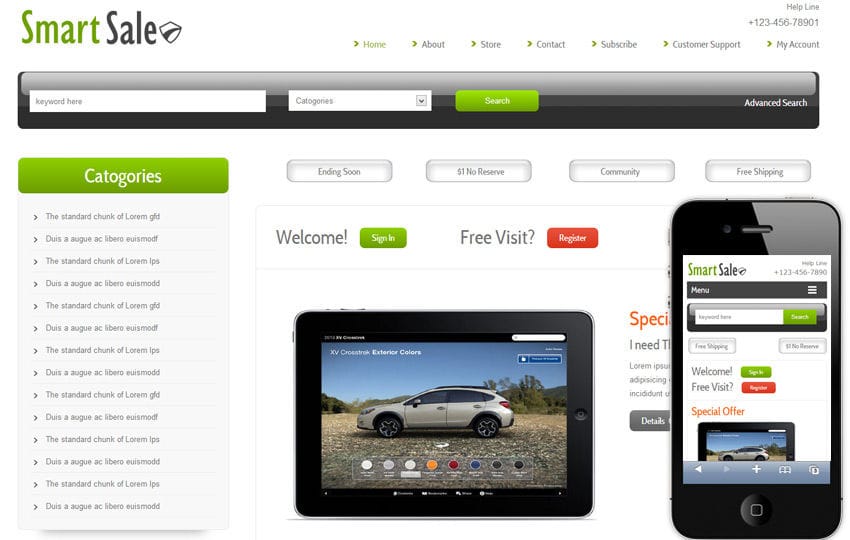
Google Chrome is a fast, free web browser. Before you download, you can check if Chrome supports your operating system and you have all the other system requirements. Install Chrome on Windows. If prompted, click Run or Save. If you chose Save, double-click the download to start installing. Start Chrome:. Windows 7: A Chrome window opens once everything is done.
Windows 8 & 8.1: A welcome dialog appears. Click Next to select your default browser. Windows 10: A Chrome window opens after everything is done. You can.If you've used a different browser, like Internet Explorer or Safari, you can.If you can't download apps outside of the Microsoft store, your computer may be in S Mode. Learn how to. If you're having problems on your Windows computer, you can try the alternate link below to download Chrome on a different computer. On a computer connected to the Internet, download the.
Move the file to the computer where you want to install Chrome. Open the file, and follow the onscreen instructions to install.If you land on the regular download page, that’s normal. Even though the installers look similar, a special tag tells us which one is best for you.Once you download the file, you can send it to another computer. Install Chrome on Mac. Open the file called 'googlechrome.dmg.'
Web Page Templates For Download
. In the window that opens, find Chrome. Drag Chrome to the Applications folder. You might be asked to enter the admin password. If you don't know the admin password, drag Chrome to a place on your computer where you can make edits, like your desktop. Open Chrome. Open Finder.
In the sidebar, to the right of Google Chrome, click Eject.Install Chrome on LinuxUse the same software that installs programs on your computer to install Chrome. You'll be asked to enter the administrator account password. To open the package, click OK. Click Install Package.Google Chrome will be added to your software manager so it stays up-to-date. System requirements to use Chrome.




